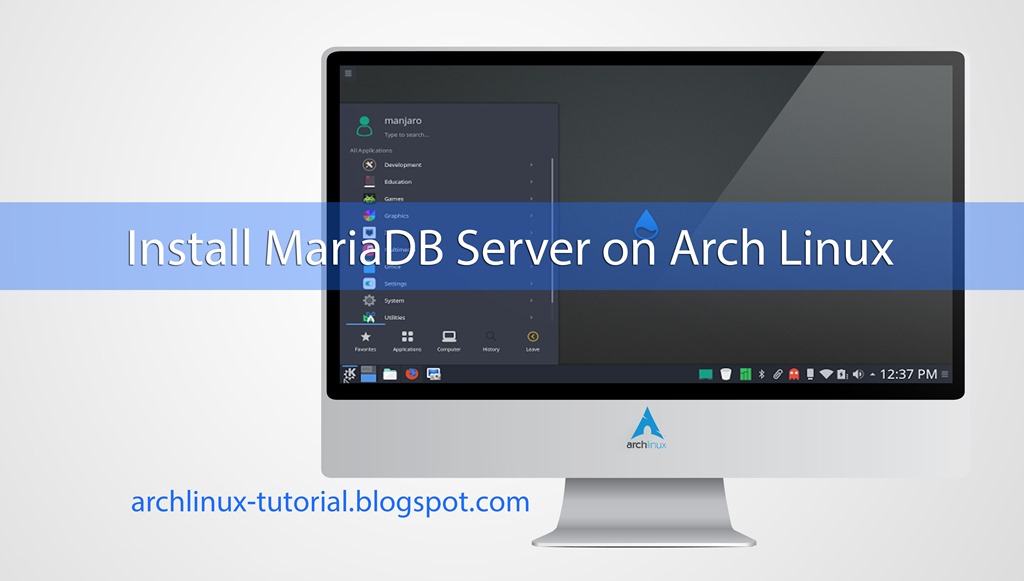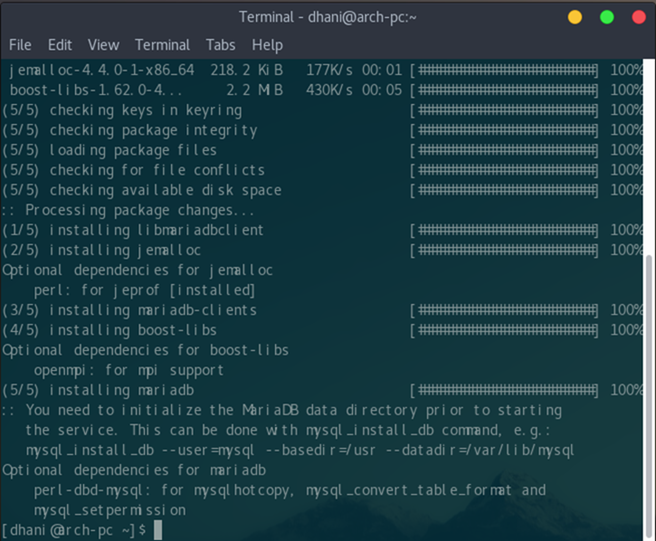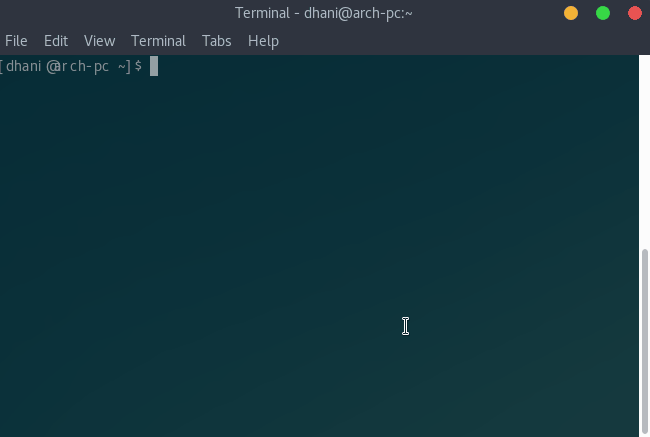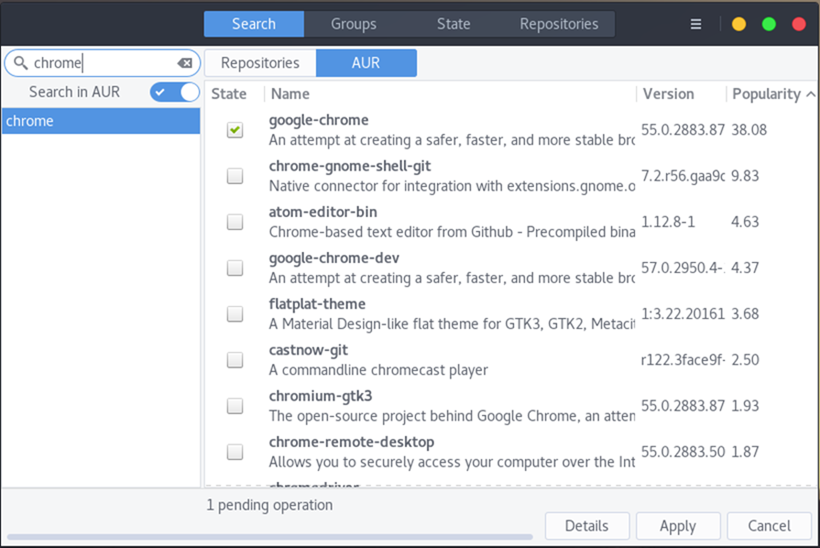- Simple and nice user interface
- Supports various movie sources
- Supports YouTube channel and some other TV channels
- Supports Add ons like Spotify, Popcorn Time and many more
- Movies grouped into categories based on genres
Screenfetch, display system information on Terminal with a nice looking
sudo pacman -S screenfetch
screenfetch
Enable SSH on Arch Linux
sudo pacman -S openssh
[root@arch-pc ~]# pacman -S openssh resolving dependencies...looking for conflicting packages...
Packages (3) dnssec-anchors-20150403-1 ldns-1.7.0-2 openssh-7.4p1-2
Total Download Size: 1.13 MiBTotal Installed Size: 6.43 MiB
:: Proceed with installation? [Y/n] y
systemctl status ssh
root@openmediavault:~# systemctl status ssh��� ssh.service - OpenBSD Secure Shell server Loaded: loaded (/lib/systemd/system/ssh.service; enabled) Active: active (running) since Fri 2017-01-20 14:13:00 WIB; 1 day 23h ago Main PID: 611 (sshd) CGroup: /system.slice/ssh.service ������ 611 /usr/sbin/sshd -D ������13307 sshd: root@pts/0 ������13606 -bash ������13946 systemctl status ssh
Jan 22 11:56:40 openmediavault sshd[11381]: Did not receive identification string from 10.34.0.221Jan 22 12:11:58 openmediavault sshd[11612]: Did not receive identification string from 10.34.0.221Jan 22 12:27:18 openmediavault sshd[11831]: Did not receive identification string from 10.34.0.221Jan 22 12:42:46 openmediavault sshd[12065]: Did not receive identification string from 10.34.0.221Jan 22 12:58:05 openmediavault sshd[12258]: Did not receive identification string from 10.34.0.221Jan 22 13:13:30 openmediavault sshd[12499]: Did not receive identification string from 10.34.0.221Jan 22 13:28:55 openmediavault sshd[12690]: Did not receive identification string from 10.34.0.221Jan 22 13:44:15 openmediavault sshd[13555]: Did not receive identification string from 10.34.0.221Jan 22 13:44:29 openmediavault sshd[13307]: Accepted password for root from 10.34.0.235 port 4...sh2Jan 22 13:44:29 openmediavault sshd[13307]: pam_unix(sshd:session): session opened for user ro...=0)Hint: Some lines were ellipsized, use -l to show in full.
systemctl start ssh
systemctl stop ssh
systemctl enable ssh
How to install MariaDb Server on Arch Linux
Turn your Arch Linux into a rock solid database server with MariaDb, an open source version of MySQL Server. This quick tutorial is going to show you how to install and configure MariaDb Server on Arch Linux. This tutorial mostly use the Terminal command line.
Steps to install MariaDb Server on Arch Linux
Open Terminal and simply execute the following command
sudo pacman -S mariadb
Provide the root password to complete. Once finished, you will see something like this on the Terminal window.
Initialize the MariaDB data directory.
sudo mysql_install_db --user=mysql --basedir=/usr --datadir=/var/lib/mysql
Start MariaDB server
sudo systemctl start mariadb
Secure Mariadb
mysql_secure_installation
Done. Now check if MariaDb is running
Arch Linux GNOME crashes after installing Google Chrome
My Arch Linux with GNOME Desktop was running very well on my Virtualbox machine. Until I installed Google Chrome 55.0 on top of it. The Google Chrome installation itself run without problems and I also write a post about it. But, every time I run Google Chrome, the Arch Linux crashes and the main Virtualbox window also gone. No error message displayed, its just gone and I need to re open it from the start. Even after I restarted the host machine, this issue persist.
System details:
- Arch Linux with Kernel 4.8.12-2
- GNOME Shell 3.22.2
- Virtualbox 5.1.12 on Windows 10 64 host.
- Hardware virtualisation enabled on the host.
- 5 GB RAM allocated for the vm
- 3D display enabled with 128 MB allocated
So, I guest there is a problem with the system when Google Chrome is running.
Install Pamac GUI software manager on Arch Linux
Pamac is a GTK3 front end for libalpm, a graphical interface to install, remove software on Arch based Linux. This tutorial is going to show you how to install Pamac GUI on Arch Linux. I prefer to call it as a graphical Software Manager for Arch Linux. If you are installing Arch Linux from scratch, this program will not installed by default. But don't worry, installing Pamac is very easy.
Steps to install Pamac GUI on Arch Linux
Step 1. Install yaourt on Arch
Please refers to my previous tutorial to install and enable yaourt on Arch Linux.
Step 2. Install Pamac
Use the following command to install Pamac
sudo pacman -S pamac-aur
Thank you.
How to install Yaourt on Arch Linux
Yaourt is a command line interface program which complete pacman for installing additional software in Arch Linux. If you install Arch Linux from scratch, Yaourt won't be installed by default. We need to install it manually. Here I will show you how to install yaourt on Arch Linux.
Steps to install yaourt on Arch Linux
I use the following steps to install yaourt on my Arch Linux
git clone https://aur.archlinux.org/package-query.git
cd package-query
makepkg -si
cd ..
git clone https://aur.archlinux.org/yaourt.git
cd yaourt
makepkg -si
The command above has been proved to be working on my Arch Linux 2016, Kernel 4.8.12-2. For more information about yaourt commands, please visit the official page of yaourt.
Install Google Chrome 55.0 on Arch Linux
Google releases the new Chrome browser version 55.0 a while ago. Now I want to install this new version of Google Chrome 55.0 on my Arch Linux. Like any other applications, installing Google Chrome on Arch Linux is very easy. Since its available on AUR repository, we need to enable AUR repository on Arch Linux first prior to the installation that will be discussed below.
Steps to install Google Chrome on Arch Linux
Step 1. Enable AUR Repository.
Please refers to my previous tutorial to enable AUR repository on Arch Linux.
Step 2. Install Google Chrome
Open Pamac Software Manager and type chrome as follow.
Mark google-chrome package for installation. Press apply to install it.
If you prefer using Terminal, the following command is used to install Google Chrome
yaourt -S google-chrome
Done.